Apple Shortcuts for Link Cleaning: Automate URL Tracking Removal
If you searched for a link cleaner Apple Shortcut, you've found the complete guide. This guide shows how to build powerful link cleaner Apple Shortcuts using Clean Links actions so you can clean, expand, preview, and hand off links with a tap.
What Is Clean Links?
Clean Links is a free iPhone, iPad, and Mac app that strips tracking junk from URLs and reveals the real destination hidden inside short links and QR codes. Everything runs on-device, so no cookies or identifiers ever leave your phone or Mac. On iPhone and iPad you also get a safe QR code scanner. On Mac, Clean Links can sit in the menu bar and watch your clipboard, cleaning links as you copy them.
Clean Links Actions Available In Apple Shortcuts
The app exposes its core powers to Shortcuts:
- Clean URL - Takes any URL and returns a tracker-free version. It also follows redirects during cleaning and removes trackers found along the way.
- Expand URL - Unwraps shortened links (Bitly, TinyURL, etc.) to the full destination, then cleans the final URL.
- Scan QR Code - Reads a QR code from an image and returns its text.
- Clean URL From QR Image - Reads a QR code from an image and returns the cleaned destination.
- Send Link To Mac - Sends a URL to your Mac for follow-up on a bigger screen.
Because these are regular Shortcuts actions, you can combine them with Safari, Messages, Notes, your password manager, and more.
Before You Start
You'll need:
- Clean Links app installed on your device
- Apple Shortcuts app
- Basic familiarity with running shortcuts
The setup takes under 2 minutes and most features work offline.
Example 1: Clean, Verify, and Open from the Share Sheet
Goal: Clean any link from the Share Sheet, open it in Safari.
For a one-tap install, you can get the completed shortcut here:
Want to build it yourself? Here’s how.
Step 1: Create and Configure the Shortcut
- Open the Shortcuts app and tap the
+icon. - Tap the downward arrow next to the name, select Details, and toggle ON the switch for "Show in Share Sheet".
- Tap "Share Sheet Input", choose "Deselect All", and then select only "URLs". Tap "Done".
Step 2: Build the Actions
-
Add Action: Clean URL
- Tap
+ Add Actionand selectClean URL. - It will automatically use the
Shortcut Input(the URL you share).
- Tap
-
Add Action: Open URLs
- Search for and select the
Open URLsaction. - This will open the
Cleaned URLfrom the previous step.
- Search for and select the
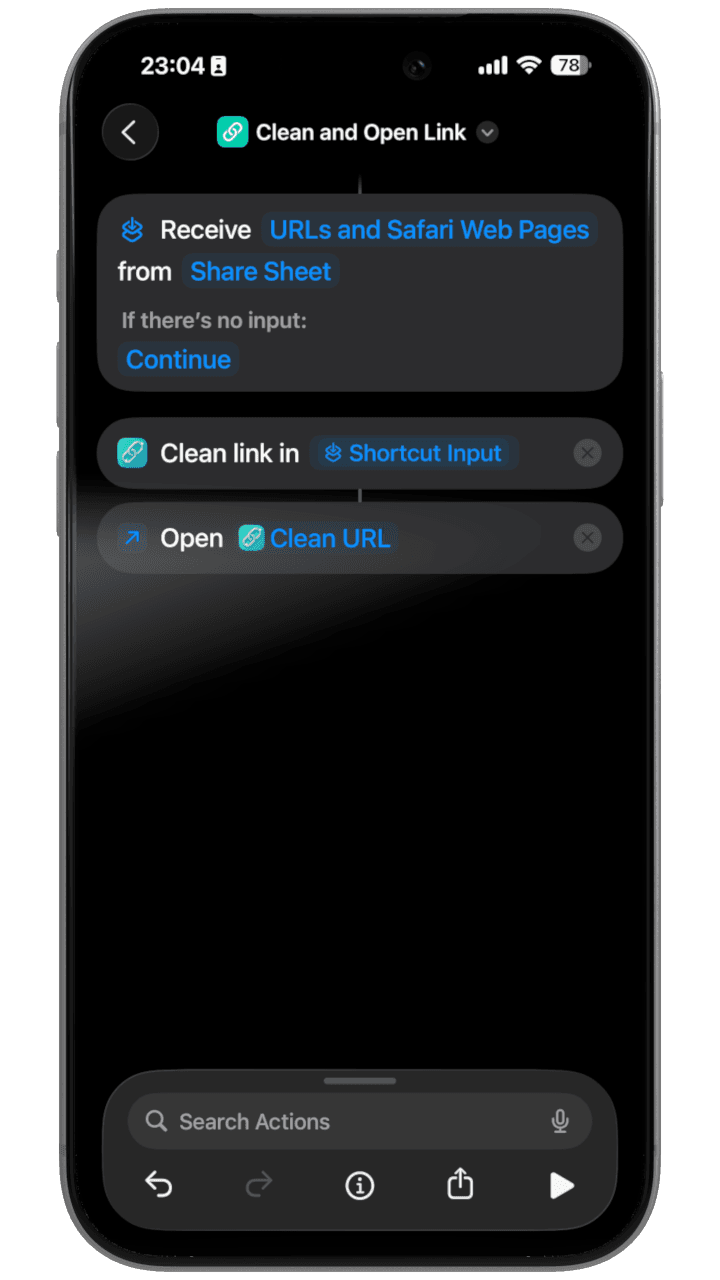
Use it: From any app, share a link and tap the "Clean and Open Link" shortcut. It will open the tracker-free URL in Safari and show a notification comparing the original and cleaned links.
Example 2: Clean And Send To Mac
Goal: Start on iPhone, finish on Mac without the trackers.
For a one-tap install, you can get the completed shortcut here:
Want to build it yourself? Here’s how.
How to Create the "Clean Handoff" Shortcut
-
Open the Shortcuts App
- Find and open the
Shortcutsapp on your iPhone.
- Find and open the
-
Create a New Shortcut
- Tap the
+icon in the top-right corner to start a new shortcut.
- Tap the
-
Configure for Share Sheet
- Tap the
(i)info icon at the bottom of the screen. - Toggle on Show in Share Sheet. This is the key to making it work from Safari and other apps.
- Tap Done to go back to the editor.
- Tap the
-
Add the "Clean URL" Action
- Tap the blue Add Action button.
- In the search bar, type
Clean URLand select the action provided by the Clean Links app. - The action will be added, with its input automatically set to
Shortcut Input.
-
Add the "Send Link to Mac" Action
- Tap the
+button below the "Clean URL" action to add the next step. - Search for
Send Link To Macand select the action from the Clean Links app. - The
Devicecan be set toAsk Each Time(recommended) or you can choose a specific Mac from the list.
- Tap the
-
Finish Up
- Tap Done in the top-right corner to save your new shortcut.
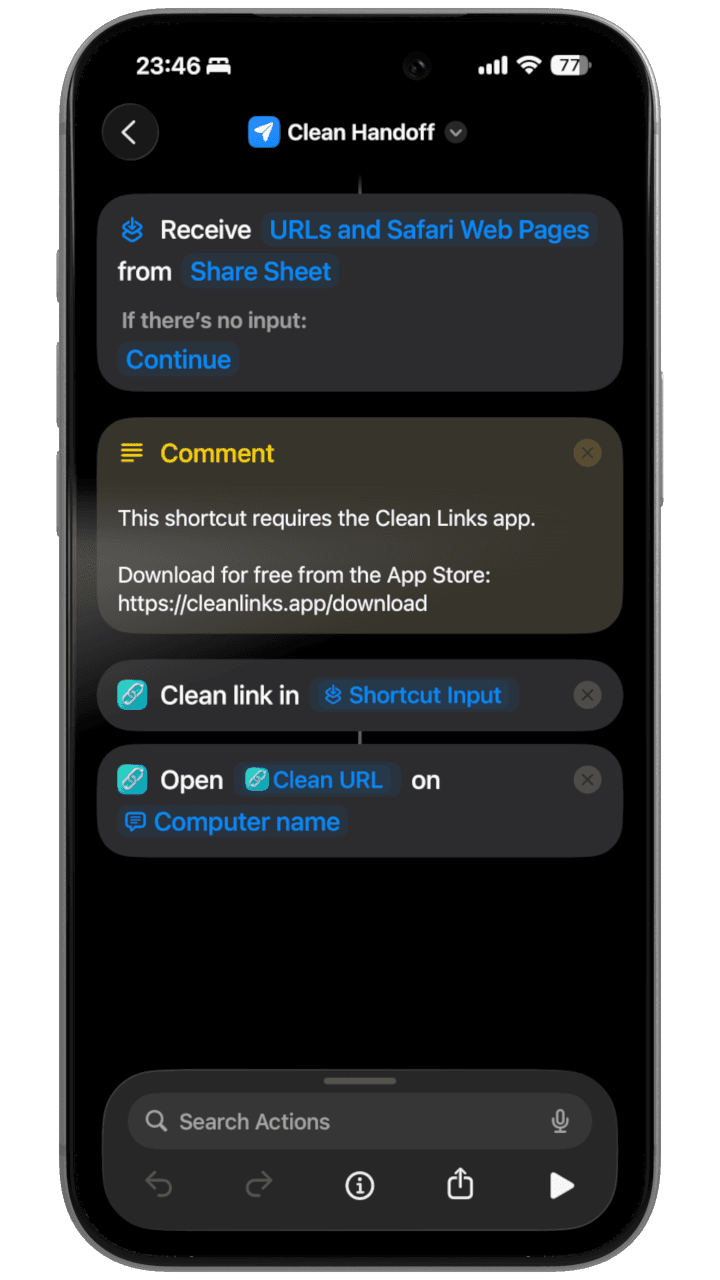
Use it: Perfect for research and shopping. Clean a link on your phone, then send it to your desktop to continue reading on a larger screen without any of the tracking parameters.
How to Use Your Shortcuts from the Share Sheet
Once you've installed either shortcut above, here's how to use them from any app:
Step 1: Find a Link You Want to Clean
You can use these shortcuts with links in:
- Safari (web pages)
- Messages (links from friends)
- Mail (links in emails)
- Twitter/X, Reddit, LinkedIn (social media posts)
- Notes, Reminders, or any app that displays links
Step 2: Open the Share Sheet
On iPhone and iPad:
- Tap and hold the link until a menu appears
- Tap Share from the menu
Alternative method:
- In Safari, tap the Share button (the square with an arrow pointing up) at the bottom of the screen
Step 3: Find and Run Your Shortcut
- The Share Sheet will open showing various options
- Scroll down past the row of app icons until you see your shortcuts
- Look for "Clean and Open Link" or "Clean Handoff" (or whatever you named your shortcut)
- Tap the shortcut name
Can't find your shortcut? Scroll to the end of the shortcuts row and tap Edit Actions, then make sure your shortcut is toggled ON in the Favourites section.
Step 4: Watch It Work
- Clean and Open Link: The shortcut will clean the URL and open it in Safari. You'll see a notification showing what tracking was removed.
- Clean Handoff: If you chose "Ask Each Time" for the device, pick your Mac from the list. The cleaned link will appear on your Mac instantly.
Pro Tip: Add to Action Button (iPhone 15 Pro and Later)
You can trigger your link cleaning shortcut with the Action Button:
- Go to Settings > Action Button
- Select Shortcut
- Choose your "Clean and Open Link" or "Clean Handoff" shortcut
- Now pressing and holding the Action Button will run the shortcut on whatever link you last copied
Wrap-Up
Apple Shortcuts turns Clean Links into a flexible toolkit: clean a URL, expand short links, scan QR images, or send a link to your Mac. Start with the two recipes above, then remix them to fit your flow.
